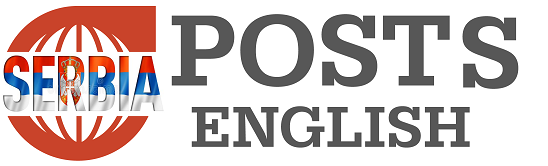The world-famous video-based app TikTok can quickly take up space on your Android phone or tablet because, like most apps, it stores cache memory. Because this data is stored on your device, the app loads faster and uses less mobile data when you revisit the content. TikTok cache usually prevents the app from lagging or crashing by constantly asking for data, but when it accumulates it causes technical problems and you need to clear it.
So, the TikTok cache is temporary data that the app stores on your device, and the data can include videos you’ve recently watched, your profile information, downloaded effects and settings. So it helps the app load faster, but it accumulates over time and becomes obsolete when the app developer makes changes to it.
Outdated cached data thus conflicts with new updates and causes errors in the application, which is why you should remove it, and below you can read how to do this with the steps outlined by the AndroidPolice portal.
Part of the cache of this app can be cleared inside it too, so you don’t have to go to your phone settings to clear it, and it’s also the best option for iOS users, since iPhone or iPad don’t offer options to clear cache from settings.
Clearing the cache within the TikTok app:
- Open the TikTok app.
- Tap “Profiles” in the lower right corner.
- Tap the menu icon in the upper right corner.
- Select Settings and privacy.
- Under Cache & Cellular, select “Free up space”.
- Tap the “Clear” option next to “Cache”. Then select “Clear” again to confirm the action.
Steps to clear TikTok cache from device settings:
Clearing the cache within the TikTok app is not the same as going to your device’s settings menu and clearing the cache from there. When you do the cleanup from the app itself, it actually only shrinks a bit. This means that the in-app cache is a small part of the main cache.
Your device’s operating system stores additional temporary files associated with the application in the application cache, such as startup files and data about background processes. You should also clean them to free up space and resolve any issues you might be having with the TikTok app.
You’ll also find an option to wipe all app data completely. This deletes all account information stored on the app, including caches. Your account still exists, but you must sign in to the app again to use it. In any case, you need to go to settings, then applications, find TikTok, go to “Storage” and tap the Cache option, after which you will get an option to delete it.
Clearing TikTok cache through web browser
TikTok stores cache data in your browser as well, if you use it this way. In this case, you can clear the cache via the browser settings. Because the cache collects data from the different websites you visit, your browser re-downloads files and resources when you visit them. Generally, you can find the option for this in the settings menu.
Additionally, you will also see an option to delete cookies. Cookies store login information and settings you set within the web interface. Deleting cookies logs you out and removes those customized settings. On your Chrome browser, select the three-dot icon in the upper right corner, then select “Clear browsing data” to see options for clearing cache and cookies. These steps work on the mobile app as well as the web version of the browser.